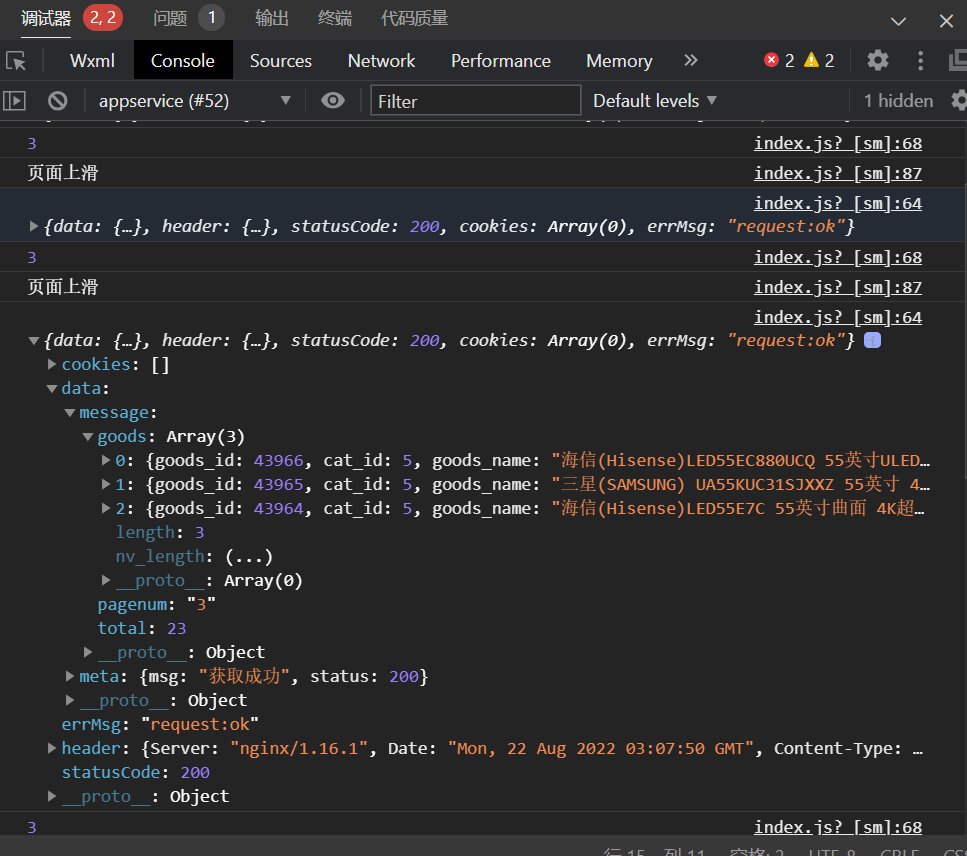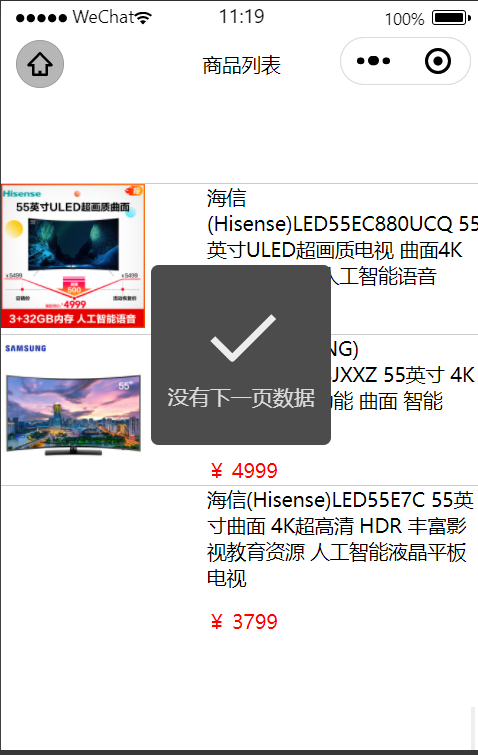1
2
3
4
5
6
7
8
9
10
11
12
13
14
15
16
17
18
19
20
21
22
23
24
25
26
27
28
29
30
31
32
33
34
35
36
37
38
39
40
41
42
43
44
45
46
47
48
49
50
51
52
53
54
55
56
57
58
59
60
61
62
63
64
65
66
67
68
69
70
71
72
73
74
75
76
77
78
79
80
81
82
83
84
85
86
87
88
89
90
91
92
93
94
95
96
97
98
99
100
101
102
| import { request } from "../../request/index";
Page({
data: {
tabs: [
{
id: 0,
value: "综合",
isActive: true
},
{
id: 1,
value: "销量",
isActive: false
},
{
id: 2,
value: "价格",
isActive: false
}
],
goodsList: [],
},
totalPages: 1,
QueryParams: {
query: '',
cid: "",
pagenum: 1,
pagesize: 10
},
handleItemChange(e) {
const { index } = e.detail;
let { tabs } = this.data;
tabs.forEach(
(v, i) => i === index ? v.isActive =
true : v.isActive = false
);
this.setData({
tabs
})
},
onLoad(options) {
this.QueryParams.cid = options.cid;
this.getGoodsList();
},
async getGoodsList() {
const res = await request({url: "/goods/search", data: this.QueryParams});
const total = res.data.message.total;
this.totalPages = Math.ceil(total/this.QueryParams.pagesize);
this.setData({
goodsList: [...this.data.goodsList, ...res.data.message.goods]
})
},
onPullDownRefresh() {
},
onReachBottom() {
if(this.QueryParams.pagenum>=this.totalPages) {
wx.showToast({
title: '没有下一页数据了',
})
} else {
this.QueryParams.pagenum++;
this.getGoodsList();
}
},
onShareAppMessage() {
}
})
|